Reset Wordpress
Sometimes a clean slate is the best approach.
Mike Freeman
Last Update 2 jaar geleden
This option is handy if you ever want to restore your live site to its initial state as a fresh WordPress installation. As part of this process, SmartCrawl Pro, Forminator Pro, Hummingbird Pro, Smush Pro, and Defender Pro plugins will also be pre-installed for you.
It's important to note that using the Reset option won't impact your staging site if you have one set up. There's a separate option for resetting staging sites under the Staging tab.
To proceed, simply click on "Reset." But be absolutely certain before proceeding because it's a significant action. You'll need to type "RESET" during the confirmation step, and then click "Confirm and Reset" to finalize the process.

When you initiate this reset, it's essential to understand that it will erase the production database along with all files in the Production directory of your live site, including non-WordPress files. However, before proceeding with the fresh WordPress installation, a backup of your live site will be generated. This backup is kept just in case you change your mind and want to restore your site to its previous state.
After clicking the "Continue" button, you'll be asked to establish a new WordPress administrator account for the fresh installation. You have the option to use the same email, username, and password as your previous admin user, or you can create an entirely new admin user if you prefer.

After clicking the "Continue" button, you'll be presented with a screen indicating that the reset process has commenced. The duration of this process can vary depending on the size of your site, but it may take several minutes to complete. Please be patient while the reset operation is in progress.

Once the reset process is finished, you can visit your site, and you'll find a brand-new default WordPress installation ready for you to start building upon.
Resetting Multisite
The process for resetting a multisite is identical to that of a single site, except for one crucial detail: when you reset a live multisite, it reverts to a fresh single site installation.
This means that if you plan to later push your existing staging multisite to live, you'll first need to convert the new single site into a multisite. Then you can proceed to push your staging multisite to the fresh live multisite. Failing to do this conversion can result in a database connection error because the system won't be able to update the domain name where necessary.
Restoring the Site
In case you made a mistake or had a change of heart after resetting WordPress on your live site, you can restore the automatic backup created just before the reset. You'll find this backup labeled "before wp reset production" under the Backups tab of your site.